Topics: Customer Portal
Look online for a more suitable class to transfer into. If by the end of the re-enrolment period you still have been unsuccessful in finding a suitable time and day and you just cannot attend the same lessons into the new term, then do not pay for the term and your booking will be automatically remo...
First, navigate to our website, https://surreypark.org.au/ - you can find this by searching on google or by copying the link here into your browser.
In the top right corner of the home page of our website is a tab that says "Login" - if you hover your mouse over this it will bring up 2 options. c...
The quickest and easiest way to re-enroll is through our customer portal. If you want to keep your current time and day into the following term then all you need to do is pay online for the upcoming term before the due date (once re-enrollment is open). It's that easy.
If you need to change your ...
It is a condition of Surrey Park Swimming that all customers accept our terms and conditions prior to their first lesson. You can do this via the customer portal. When you log in for the first time you will be asked to read and tick off all of our policies. Additionally, if any policies have been up...
If you cannot continue lessons into the following term during the re-enrollment period or you definitely cannot make the same lesson time in the following term, we advise you to drop your lesson.
You will find the drop enrollment button in the My Account tab, click on Students and your student enro...
To pay online during re-enrolment time, click on ‘Account’ and below your enrolments you will find the 'Make Payment" button. Click this and follow the prompts. If you have a credit on your account, please ensure you apply the credit before making a payment. If you believe you should have a credit b...
You can check your child’s progress through the customer portal by clicking on the ‘evaluations’ section in your child’s account. You will be able to see a breakdown of the skills they have achieved in their current level, as well as all previous levels. Alternatively, please feel free to speak to o...